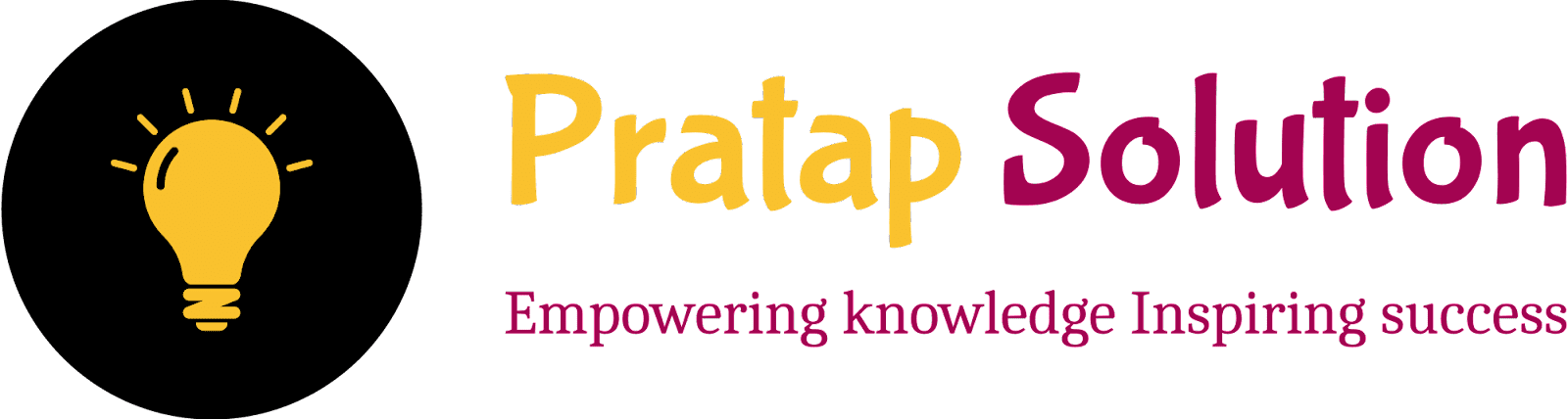Create 100 Folders in Seconds Using CMD – A Simple Guide for Beginners!
If you're working on a project and need to create multiple folders quickly, typing each folder name manually can be a headache. Luckily, Windows Command Prompt (CMD) can make it super easy!
Create 100 Folders in Seconds Using CMD
In this guide, I’ll show you how to:
-
Change the default drive (e.g., from
C:toD:orE:). -
Create 100 folders (named 1 to 100) in one go.
✅ Step 1: Open Command Prompt
-
Press
Windows + R -
Type
cmdand hitEnter
This will open the Command Prompt window.
✅ Step 2: Select the location
✅ Step 3: Paste the location in CMD
✅ Step 4: Create Folders from 1 to 100 Using a Loop
Now you are in the folder where you want to create the file
for /l %i in (1,1,100) do mkdir Project%i 🧾 What this means:
-
for /l: Starts a loop -
%i in (1,1,100): Starts from 1, increases by 1, until 100 -
mkdir Project%i: Creates folder named Project1, Project2, Project3 … up to Project100
💡 After running the command, you’ll see 100 folders appear — all numbered!
📌 Bonus Tip: Delete All 100 Folders (if needed)
To delete all folders from 1 to 100, you can use:
for /l %i in (1,1,100) do rmdir /s /q Project%i😎What it does:
-
for /l %i in (1,1,100): loops from 1 to 100 -
rmdir: removes a directory -
/s: deletes all contents inside the folder (subfolders/files) -
/q: quiet mode (no confirmation prompts)
⚠️ Make sure you run this inside the correct parent directory where all these folders exist.
💡 Use Cases
-
Organizing assignments or tests (Folder 1 to 100)
-
Creating chapter folders for books or notes
-
Making structure for photo or video projects
📥 Conclusion
Creating multiple folders using CMD is a simple trick that saves time. Whether you're organizing content or preparing for a big project, this method works smoothly without installing any extra software.
If you found this helpful, share it with your friends or bookmark this post for future use!